How to Use People Graph in Excel
Infographics present data in an engaging and straightforward format that makes it easy to understand. Microsoft Excel 2013 introduced People Graph to help users display data related to numbers of people.
What is People Graph in Excel?
People Graph is an Excel add-in that allows you to create infographics to visually depict quantities of people. This graphic presents datasets using stick figures instead of columns, bars, or lines like standard graphs. You can also customize your Excel infographic with shapes like stars, hearts, clothing, and clocks.
People Graph enables you to create visually appealing, easy-to-interpret infographics that exude professionalism. Data you might represent with a stickman graph in Excel includes populations, support center calls, poll results, and demographic data.
How to Use People Graph in Excel
Inserting an icon graphic in Excel only takes a few clicks:
- Install the add-in: Install the add-in on the Office Store website.
- Insert a graph: Navigate to the “Insert” tab on the ribbon and click the “People Graph” option. A sample graph will appear on the worksheet.
- Select the data icon: Click the grid-like icon in the graph’s top right corner and enter the name of your chart.
- Insert data: Click “Select your data” and drag your cursor through the data cells you want to use. You can only use two data columns but can have multiple rows.
- Create your graph: Once you’ve selected a data range, hit the “Create” button, and your data will populate into the graph.
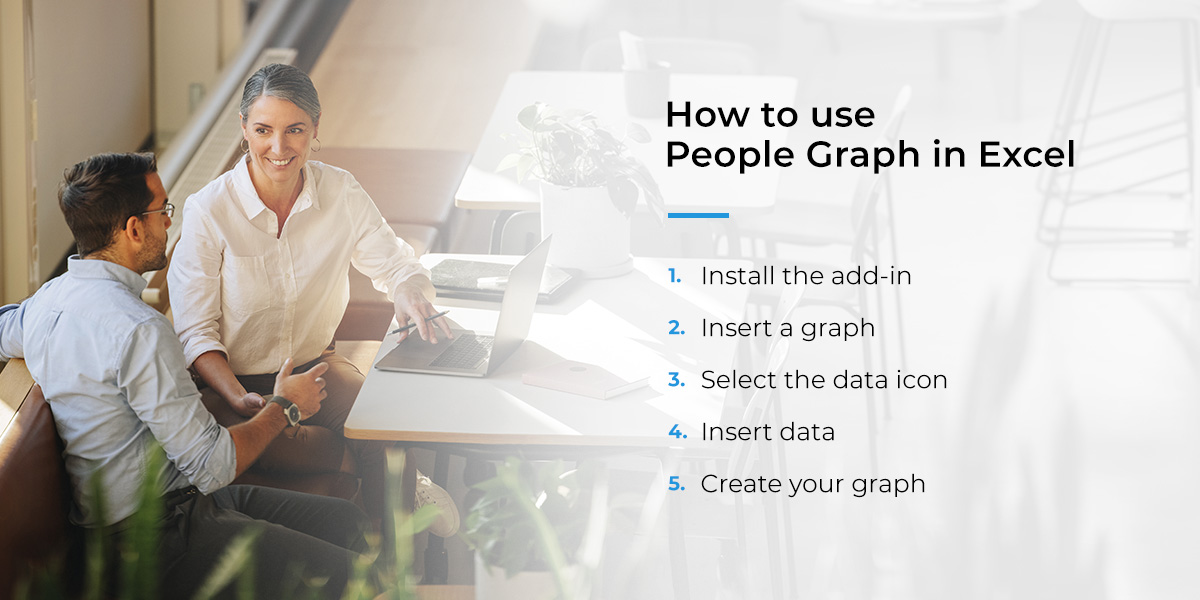
How to Customize a Stickman Graph in Excel
Now that you’ve created an Excel male-female chart, it’s time to customize it to best present your data. Select the gear icon in the top right corner of your graph to change the:
- Type: The “type” option presents you with three charts you can choose from, each with a different layout and appearance.
- Theme: Excel has seven theme options for your graph with different colored icons and backgrounds.
- Shape: You can choose from 16 shapes if it makes more sense to represent your information with something other than a person.
Once you’ve customized your graph, you can move it wherever you want on the spreadsheet and edit it as needed. You can also save the graph as an image to use outside Excel, like on a website or in a PowerPoint.
Book Expert IT Support from Agio
You can streamline your information technology operations with services from Agio. We’re dedicated to equipping financial service companies and healthcare organizations with next-generation technology support and cybersecurity.
Contact us for more information on our services!
Share post
Featured Posts
Connect with us.
Need a solution? Want to partner with us? Please complete the fields below to connect with a member of our team.




