Excel for Beginners
If you’re an Excel beginner, you’re not alone. The software program has been around for decades but regularly gains new users. Consider this your guide to Excel 101, including its benefits and some of the program’s most useful functions.
What is Microsoft Excel?
Microsoft Excel is a spreadsheet software program. It joins Word, PowerPoint, and several other apps as part of Microsoft Office. You can use Excel to organize, format, and calculate data in spreadsheets.
When you open a new Excel workbook, you’ll see a sheet covered in small boxes, or cells. Input data into each cell and use Excel to create functions, tables, graphs, and formulas. It’s a valuable program for organizing and analyzing massive amounts of data.
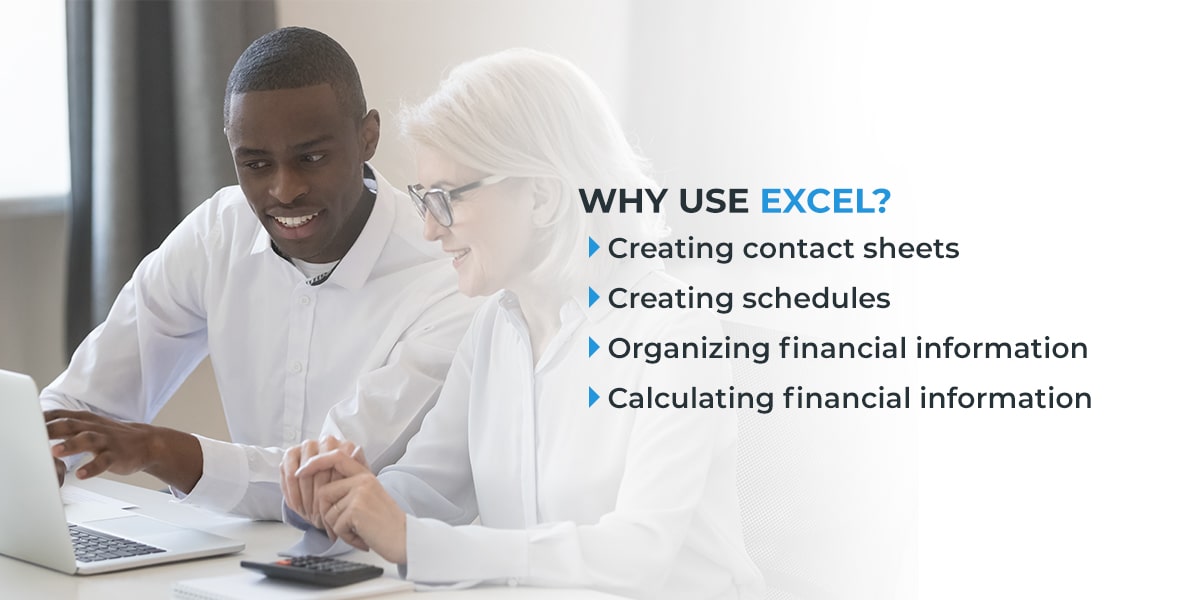
Why use Excel?
Excel has multiple uses, particularly for companies in the financial services industry. Some common applications for Excel include:
- Creating contact sheets: You can use Excel to create lists of contacts, such as a list of employees or customers, with columns for an individual’s first name, last name, email address, phone number, and home address.
- Creating schedules: Create employee schedules or meeting agendas using the cells in Excel.
- Organizing financial information: You can use it to organize financial information, like creating budgets or expense reports, or tracking sales.
- Calculating financial information: Excel can run calculations for you, saving you time and improving accuracy.
The basics of Excel
Excel has hundreds of formulas, but the average beginning user won’t need all of them. As you get started, consider the formulas and functions you’re most likely to use:
- =AVERAGE(): Use this formula to find the average of a series of cells. For example, =AVERAGE(A1:A100) will give you the average of the values in cells A1 through A100.
- =COUNT(): Use this formula to count the number of cells in a series that contain numbers. =COUNT(A1:A100) will tell you how many of those cells have a number.
- =IF(): Use this formula to verify that a condition is met. You can use =IF() when creating a budget to outline when certain line items are over or under budget.
- =SUM(): Use this formula to add up the value of a range of cells. =SUM(A1:A100) will add up the value of all those cells and give you the sum.
- =VLOOKUP(): Use this formula to search the cells in a column for information. You can use =VLOOKUP() to search for part numbers, prices, and other data entered into your spreadsheet.
Contact Agio today
You don’t have to figure out how to use Microsoft 365 on your own. Contact Agio to learn more about our managed Microsoft 365 services.
Share post
Featured Posts
Connect with us.
Need a solution? Want to partner with us? Please complete the fields below to connect with a member of our team.




