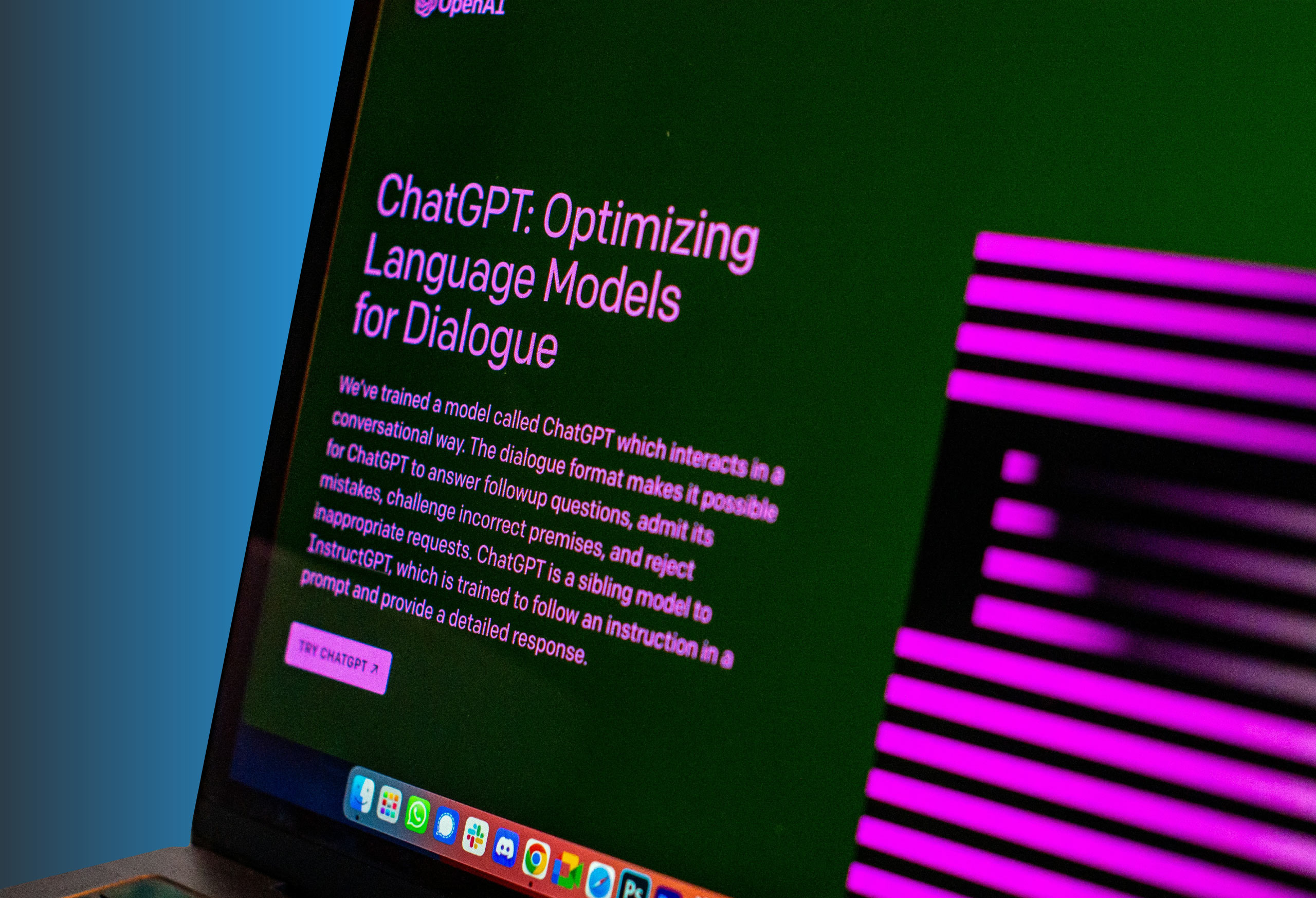How to set an iPhone permanently on Do Not Disturb
Whether you need to concentrate on work or would like to relax in peace and quiet, the Do Not Disturb feature on your iPhone or iPad can help.
How to turn on Do Not Disturb
To activate Do Not Disturb mode:
- Open Settings.
- Go to Focus.
- Select Do Not Disturb.
- Customize your Do Not Disturb settings.
Alternatively, you can:
- Open the control center on your device.
- Touch the Focus button.
- Tap Do Not Disturb.
You’ll know Do Not Disturb is turned on when a crescent moon icon appears on your lock screen and in the status bar. Turning on Do Not Disturb only silences notifications, so you’ll still receive calls and messages, but you’ll no longer hear rings or feel vibrations.
Customizing your Do Not Disturb feature
The Focus feature on iOS 15, iPadOS 15, and later iPhone and iPad versions enables you to silence notifications for specific purposes, such as:
- Work
- Personal
- Sleep
- Driving
- Fitness
- Gaming
- Mindfulness
- Reading
- Custom situations
Design each profile to match your needs and preferences for that dedicated time. Allow work-related emails and calls to come through during work hours, then switch Focus profiles to Personal once you’re home to focus on connecting with family and friends.
You can also design a general Do Not Disturb setting. When you access the Do Not Disturb section through Focus, you can control:
- People and apps: If you’d like, you can allow specific individuals to message you or apps to notify you even when you’ve activated the Do Not Disturb mode.
- The Lock and Home Screens: Select which screens you want to use during Do Not Disturb mode to improve your concentration.
- Your schedule: Plan when you want to use Do Not Disturb by setting specific times and days for the feature to automatically turn on and off.
- Focus filters: Customize your apps or system preferences during Do Not Disturb to see only what you want to see.
If you’d like Do Not Disturb to be permanent, customize these settings to ensure you only receive the notifications you want, when you want them.
Learn how Agio can help with IT support
When your business needs IT solutions for questions and concerns your end users have, Agio can help. We provide IT support and services to help your team understand and drive value from your technology. Learn more about our managed IT services today!
Share post
Featured Posts
Connect with us.
Need a solution? Want to partner with us? Please complete the fields below to connect with a member of our team.