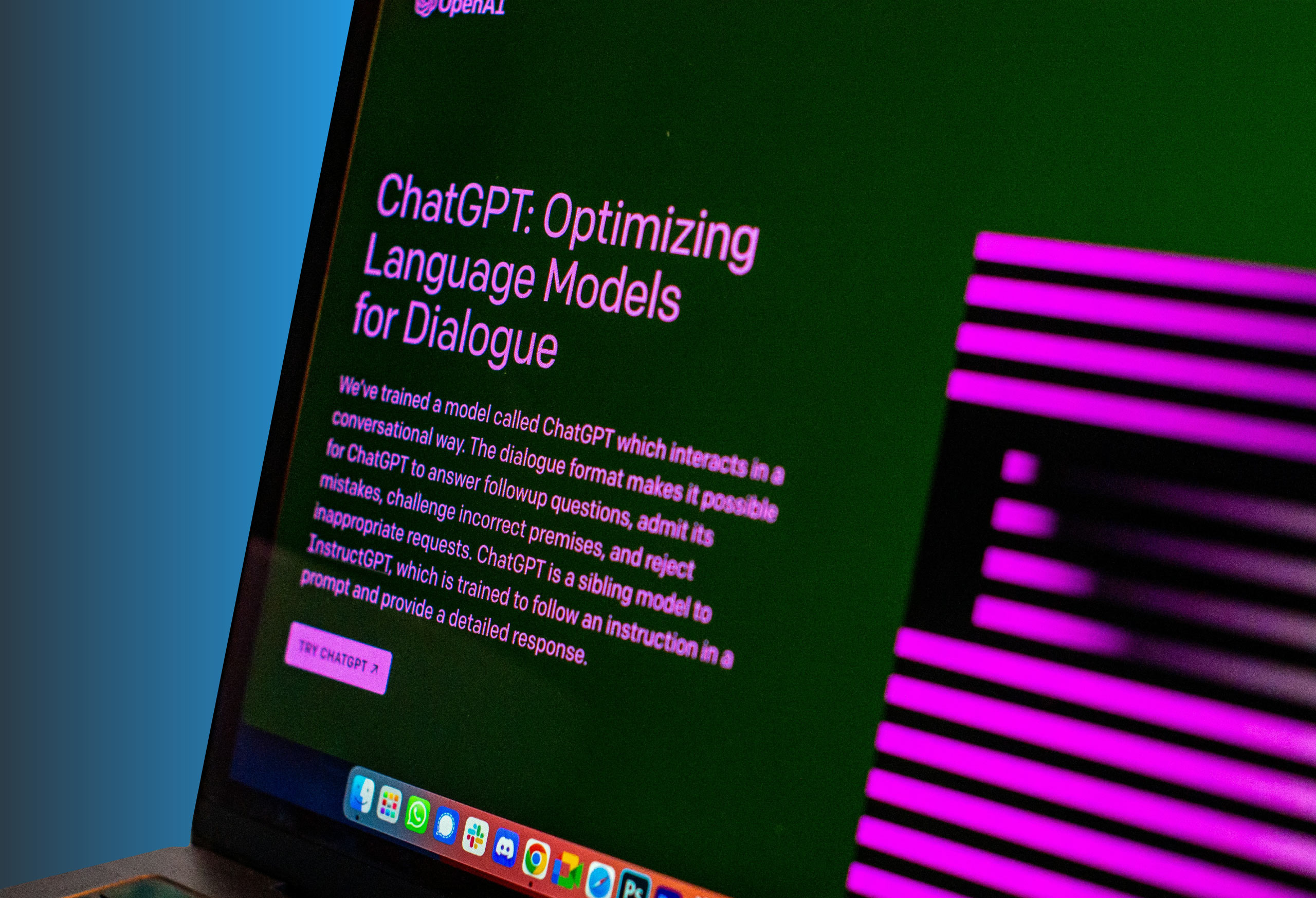How to Add Multiple Time Zones to Your Outlook Calendar
When you travel often or work with associates around the world, keeping track of time zones is essential. Outlook allows you to display up to three separate time zones on your calendar to help you keep up with colleagues and improve time management.
How to Set Your Own Time Zone
Before adding other time zones to your calendar, first ensure your own time zone is set up:
- Go to File.
- Open Options.
- Select the Calendar tab and go to the Time Zones section.
- Type the name of your current time zone into the label box.
- Click on your time zone from the list that appears.
Outlook will automatically adjust the time for daylight saving time if your area observes it.
How to Add Other Time Zones to Your Calendar
In the latest version of Outlook for Microsoft 365, you can add up to three different time zones to your calendar. Simply:
- Open the File tab.
- Go to Options.
- Find the Calendar tab and look under Time Zones.
- Select the check boxes for one or both Show a Second Time Zone and Show a Third Time Zone.
- Write the names of the additional time zones in the label box for each zone.
- Click the time zones you want to add.
- Select the Adjust for Daylight Saving Time check box if you want your computer clock to change automatically.
If you’d like to switch the positions of the time zones displayed on your calendar:
- Right click in the time bar in your calendar.
- Select Change Time Zone.
- Choose Swap Time Zones.
To remove any time zones from your calendar:
- Open File.
- Select Options.
- Locate the Calendar settings, then the Time Zone section.
- Clear the check box for the second or third time zone.
All times are stored on Outlook in Coordinated Universal Time (UTC). When you invite attendees in different time zones to a meeting, the meeting time will be saved on Outlook in UTC to help maintain organization and consistency. You and your attendees will see the meeting in your calendars according to your local time.
Expert IT Support from Agio
Have more questions about your Microsoft 365 account? Agio can provide the expert IT support your business needs to understand your technology and use it to power innovation. Learn more about our managed IT services today.
Share post
Featured Posts
Connect with us.
Need a solution? Want to partner with us? Please complete the fields below to connect with a member of our team.