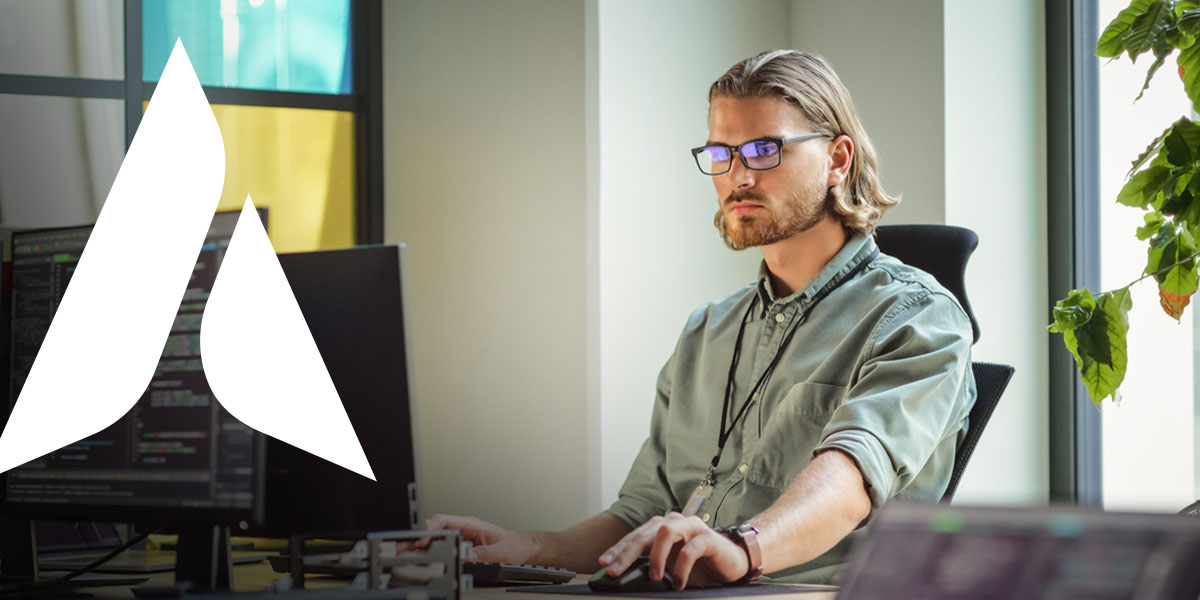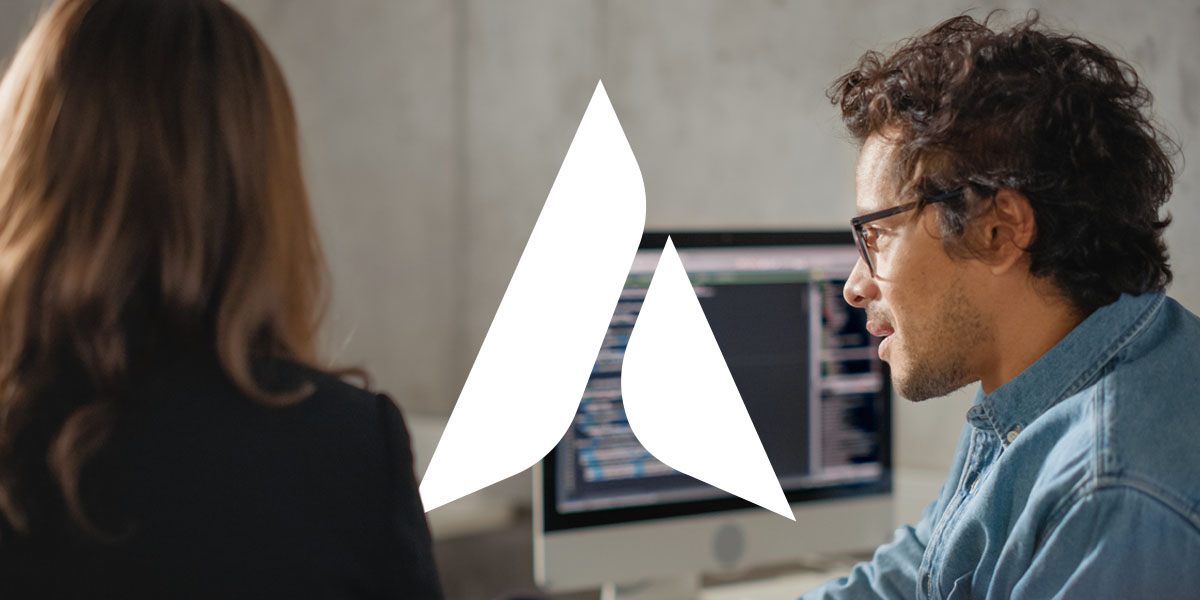5 Things You Didn’t Know About Microsoft SharePoint
Microsoft SharePoint is an incredibly helpful platform that allows you to seamlessly collaborate with your peers. You can securely share documents, photos, and other files with your team members, and store any important files in the cloud for safe keeping.
As with most Microsoft apps, there’s a lot to take advantage of. But that also means there are a lot of tips and tricks some users don’t know about. Here are five things you didn’t know about SharePoint that can make your life easier.
1. There are several different permissions options
Allow Editing: This option is used for sharing documents and lets people directly edit your work. It’s ideal for when you need to collaborate with your team.
Review Mode: This option only allows users to make comments on your document. This option is best when you want to keep your file unchanged but still get feedback from others.
Block Download: This option prevents your document from being downloaded. “Allow Editing” must be unchecked to use this option.
2. There are three different sharing options
Anyone with the link: This option means that anyone with the link can access your document, including people who received the link from someone else.
People in your company: Only people within your organization can access your work.
People with existing permissions: Only people who already have permission can interact with your file.
3. There are three different synch options
Online-only: This means the file lives in the cloud and won’t take up any space on your device.
On this device: These files live in the cloud but are temporarily downloaded to your device after you open it. This means you can edit the document offline for a short time before it returns to the cloud.
Always available: Always available files are downloaded onto your computer, meaning you can always edit them – even when you’re offline.
4. You can restore an old document in just three steps
- Find the file you want to restore SharePoint
- Right-click the file and select “Version History”
- Select the version you want to restore
5. You should always keep autosave on
Autosave is a handy tool that automatically saves your document every few seconds, meaning you never have to worry about losing your work. Plus, it autosave saves everything in the cloud, so your team can see your edits as you make them.
Looking for more Microsoft tips? Read 6 Insider Tips for Microsoft Teams.
Share post
Featured Posts
Connect with us.
Need a solution? Want to partner with us? Please complete the fields below to connect with a member of our team.