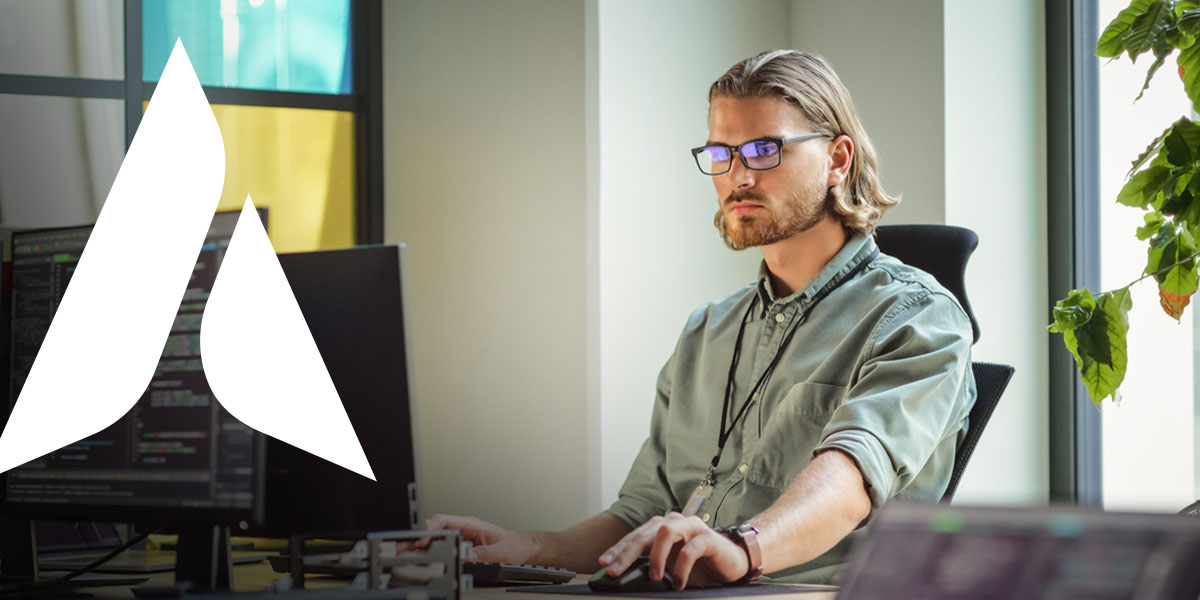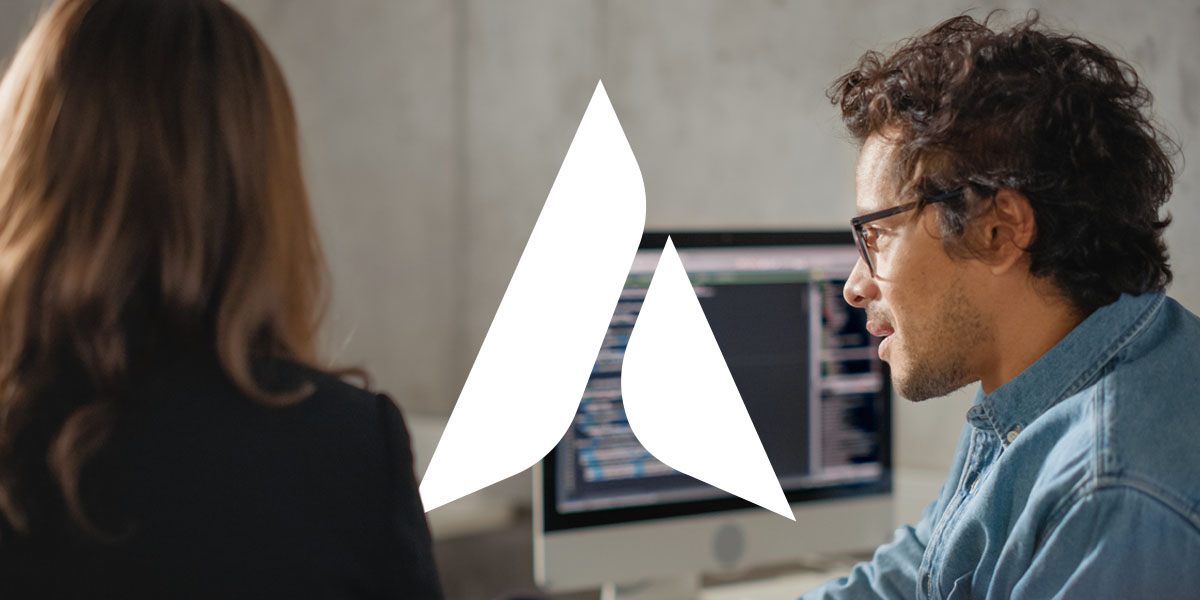When to Use Drop-Down Lists in Excel
Excel spreadsheets are designed to be user-friendly, and tools and features like drop-down lists make data entry even more accessible. Drop-down lists in Excel can help you compile data faster and more accurately than ever.
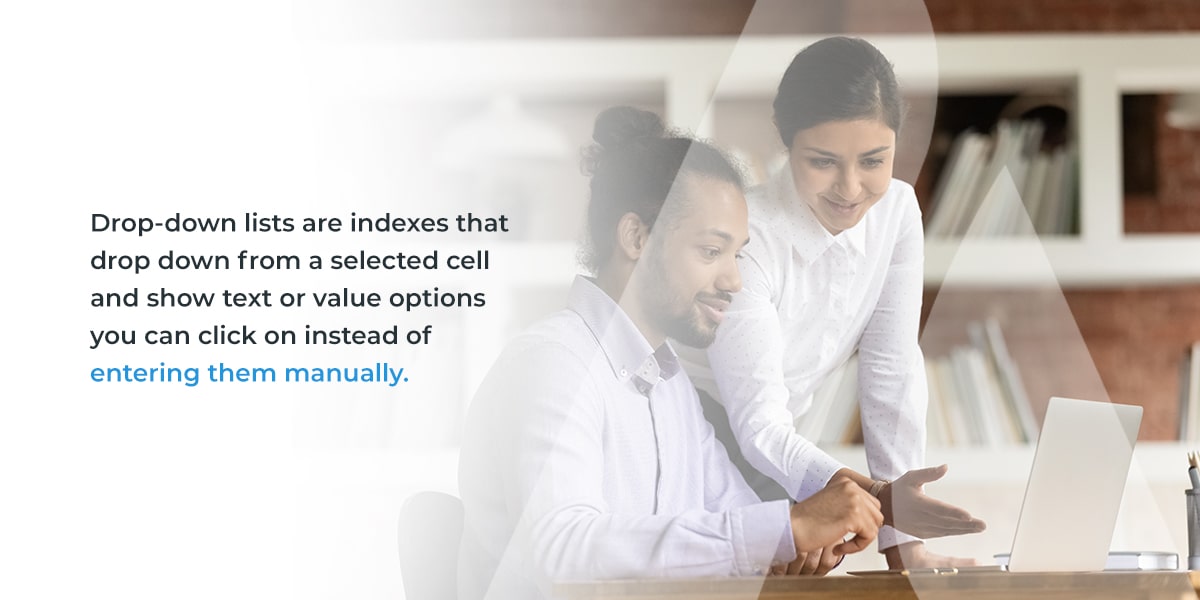
What are Excel Drop-Down Lists?
Drop-down lists are indexes that drop down from a selected cell and show text or value options you can click on instead of entering them manually. These tools make data entry easier and more accurate, ensuring only valid information is entered into each cell.
How to Create a Drop-Down List in Excel
Excel makes creating drop-down lists simple, with only a few steps to follow:
- Select the cells where you want to create a drop-down list.
- Open the “Data” tab and select “Data Validation.”
- Navigate to the “Allow” box and select “List.”
- Type all the text or numbers you want in your drop-down list in the “Source” box, separating each list item with a comma. If you’ve already entered your list items in the spreadsheet, simply select those cells, and they will populate into the “Source” box.
- Click “OK,” and a drop-down arrow will appear in the lower right corner of your selected cells when you click on them. Clicking these arrows allows you to view and select items from your drop-down list.
Dynamic drop-down lists update automatically every time you add a new item to the end of the list. You can create a dynamic drop-down list in Excel by navigating steps one through three. Then, enter the following formula in the “Source” box and fill in the fields accordingly:
= OFFSET (<first cell>, 0, 0, COUNTA (<column>), 1)
When to Use Drop-Down Lists in Excel
You can use drop-down lists anytime you need to create an Excel spreadsheet that requires extensive manual data entry. These tools make data entry faster and more accurate by limiting the number of entries a user can make in a cell.
Examples of entries you might put in a drop-down list include:
- Names
- Types of products
- Completion statuses
- Locations
- Departments
- Food choices
- Months
- Priority statuses
- Prices
- Stock statuses
Take Charge of Your IT with Agio
Seamlessly optimize your organization’s information technologies (IT) with managed IT and cybersecurity services from Agio. We use our extensive experience building, securing, and optimizing IT infrastructure to provide next-level technology support.
Contact us to get started with our services today!
Share post
Featured Posts
Connect with us.
Need a solution? Want to partner with us? Please complete the fields below to connect with a member of our team.