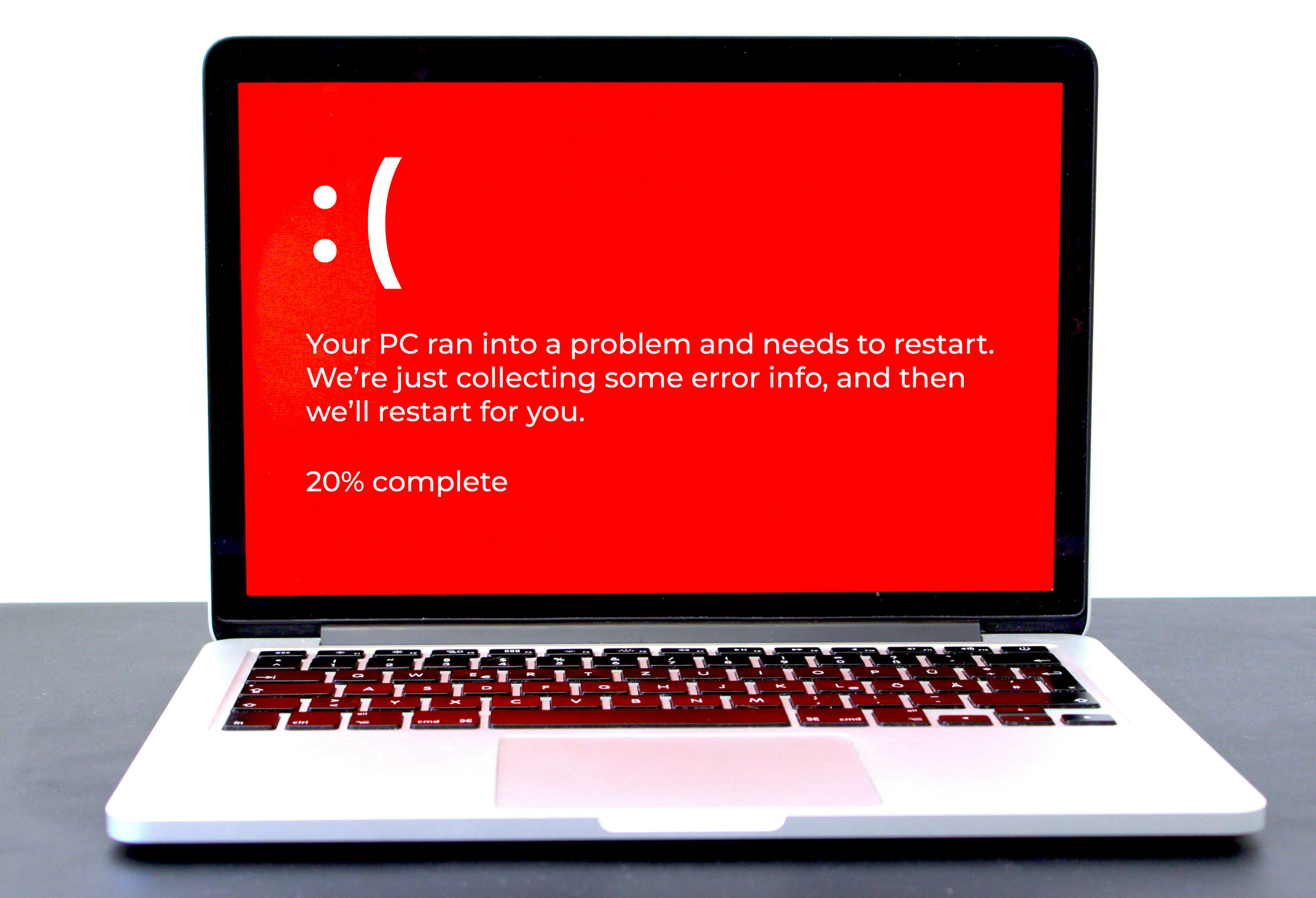The 10 Best Keyboard Shortcuts for Microsoft
Windows computers have several keyboard shortcuts you can use to complete an action without your mouse. Here are the 10 best shortcuts to save some time.
1. Search on the page
This shortcut pulls up a search box in any Windows program where you can type in an exact word or phrase you’re looking for:
Ctrl + F
2. Undo an action
This shortcut takes back the last action you did. For example, it can bring back an important file you accidentally deleted. Use this command:
Ctrl + Z
3. Open Task Manager
The Task Manager shows all the apps and background processes running on your Windows computer. This shortcut pulls up Task Manager:
Ctrl + Shift + Esc
4. Highlight text
Instead of clicking and dragging with your mouse, use this keyboard shortcut to select text. Pick an arrow key and keep pressing it to select more words:
Shift + Ctrl + [arrow key]
5. Close the active program
The close apps shortcut shuts down open apps so you don’t have to do so manually. You’ll get a prompt to save your Microsoft Excel sheets or other documents before the window closes. The shortcut is:
Alt + F4
6. Switch between open apps
If you have several apps open, use this shortcut to see all your open windows and select the one you want:
Alt + Tab
7. Minimize all windows
Minimizing your open windows with your mouse can take time, especially if you have a lot of programs pulled up. The minimizing shortcut automatically sends all windows to the task bar:
Windows logo key + M
8. Open the clipboard history
When you cut or copy text, it goes to your clipboard. You can see your clipboard using a keyboard shortcut. First, make sure your clipboard history is turned on by going to the “System” section of the settings app. Under “Clipboard,” switch “Clipboard history” on. Then, use this shortcut to pull up your keyboard:
Windows logo key + V
9. Open the emoji and symbols keyboard
Did you know Windows has an emoji keyboard? Complete this shortcut to add your favorite emojis to text in any app or find symbols to indicate copyright, degrees, and more:
Windows logo key + period (.) or colon (:)/semicolon (;)
10. Take a screenshot
Use this shortcut to grab a screenshot of the whole screen:
Windows logo key + Prt Scr
You can also use this shortcut to take a screenshot of part of the screen:
Windows logo key + Shift + S
Learn more about our managed IT services
Agio offers managed IT services that provide consistent uptime, transparent progress, and a scalable network. Contact us today to learn how you can reduce your security risk with Agio.
Share post
Featured Posts
Connect with us.
Need a solution? Want to partner with us? Please complete the fields below to connect with a member of our team.