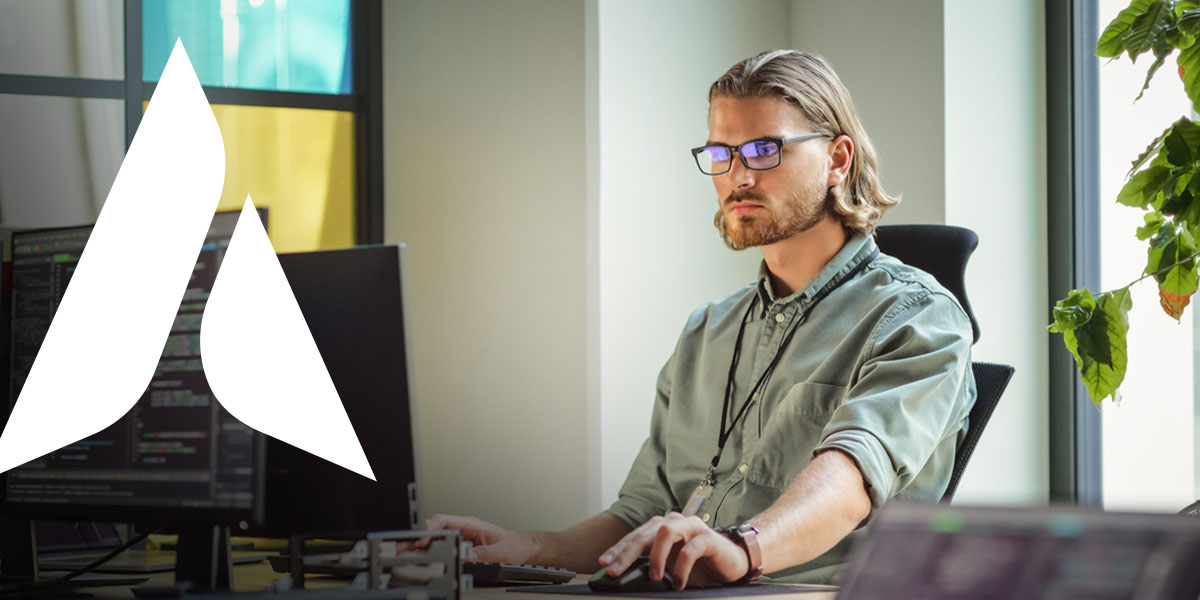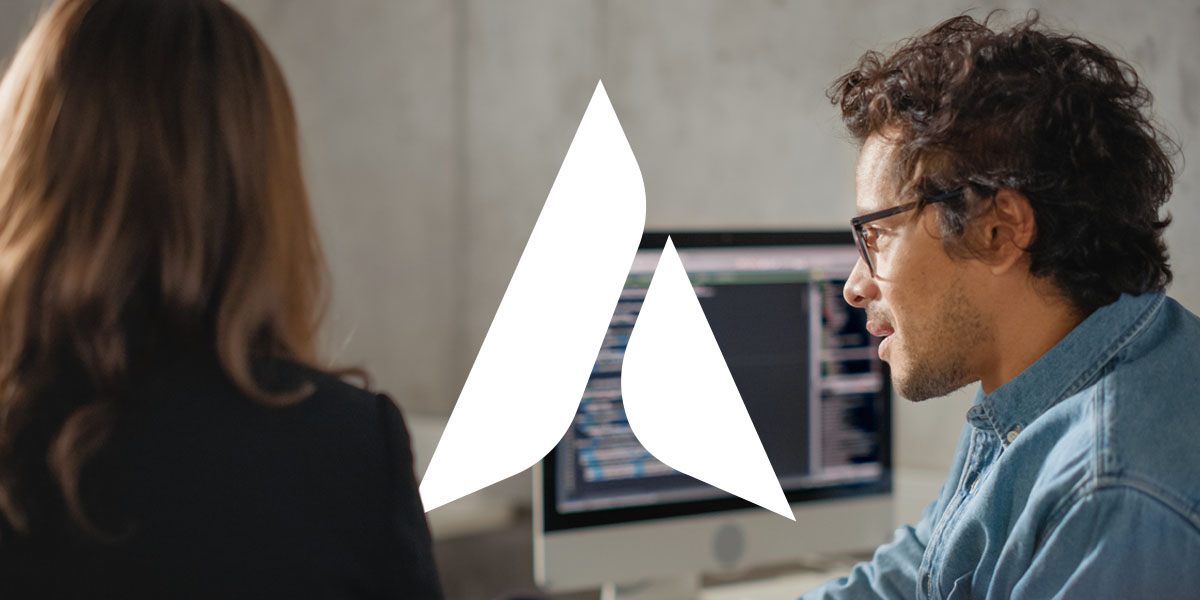How to use Excel Live Collaboration in Microsoft Teams Meetings
As remote work has become more popular, software companies have developed tricks and tools to make the experience more collaborative and productive. Microsoft’s Excel Live lets your teams meet and collaborate on a spreadsheet in real time. Learn more about how to use Excel Live during Microsoft Teams meetings below.
What is Excel Live?
Excel Live is part of Live Share, a function in Microsoft Teams that allows you to share and edit an Excel workbook during a meeting. Live Share goes a step beyond the basic sharing of a document or spreadsheet, as other participants in the meeting can edit the shared file without navigating away from the meeting screen.
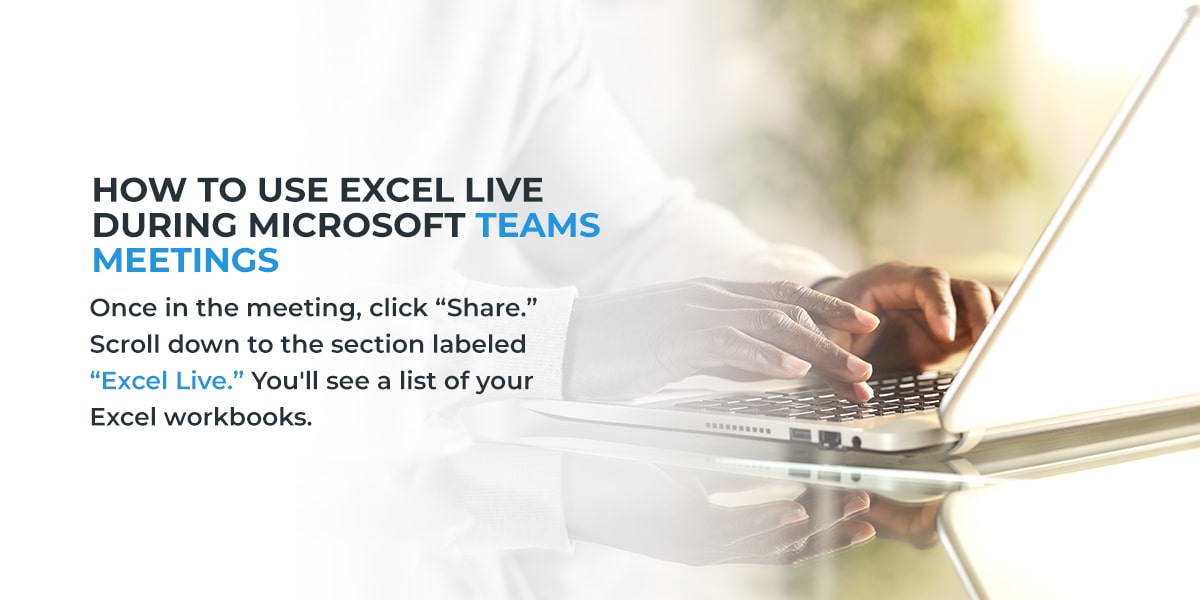
How to use Excel Live during Microsoft Teams meetings
Using Excel Live during a Microsoft Teams meeting is relatively straightforward. First, open Microsoft Teams. Then, start a meeting or join a meeting if someone else has started a session already.
Once in the meeting, click “Share.” Scroll down to the section labeled “Excel Live.” You’ll see a list of your Excel workbooks. If the workbook you want to share isn’t visible, click “Show more.” You can also click “Browse my computer” or “Open in OneDrive” to see more file options.
Click “Share,” then give permission to share with all participants.
Once you’ve shared the Excel file, all participants in the meeting can edit it. You can lead the meeting while clicking through the workbook. Participants can follow along or browse the workbook’s sheets at their own pace.
What are the benefits of Excel Live?
Excel Live has several benefits. First, it speeds up the collaboration process. Instead of passing a workbook back and forth over email or having one person responsible for edits, it allows multiple people to work together simultaneously. Excel Live also expands your company’s remote work options. Team members can collaborate from anywhere when they no longer need to be together in the office.
Using Excel Live also makes team meetings more engaging. Previously, sharing workbooks was a static experience. Team members could voice their opinions and make recommendations but couldn’t edit the spreadsheets themselves. Excel Live encourages team members to participate more actively in your meetings.
Contact Agio for managed Microsoft 365 assistance
Microsoft 365 offers many tools to improve your team’s productivity. Contact Agio today to learn more about our managed Microsoft 365 services.
Share post
Featured Posts
Connect with us.
Need a solution? Want to partner with us? Please complete the fields below to connect with a member of our team.