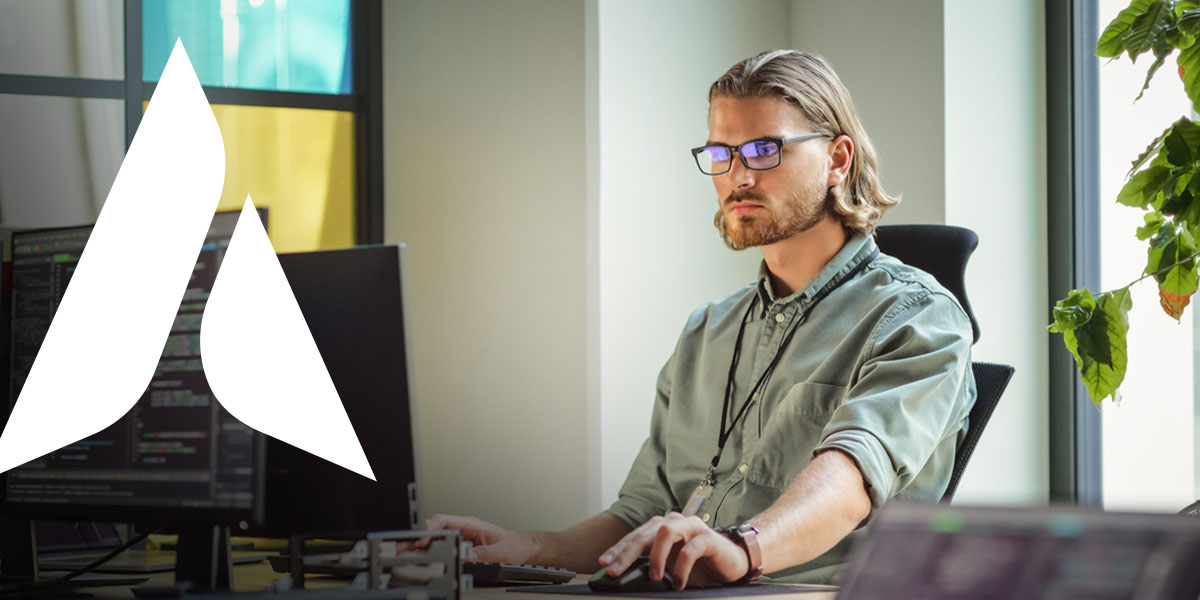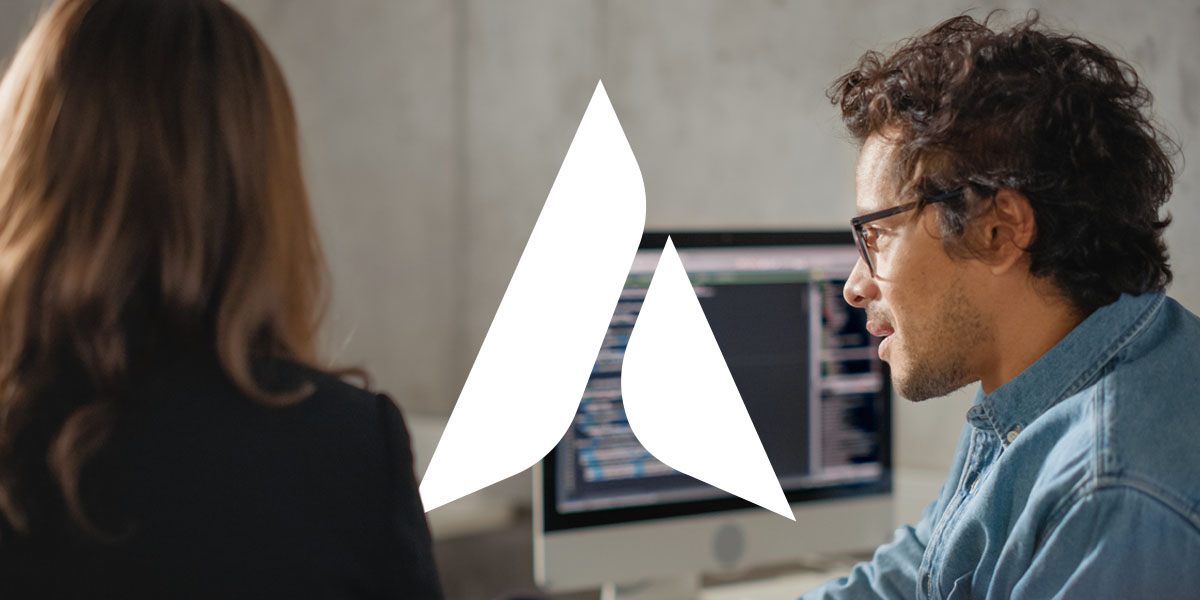How to Protect Microsoft 365 from Cyberattacks
Cyberattacks like ransomware, malware, phishing, and other scams concern many businesses moving to the cloud. Microsoft 365’s security features help keep sensitive company data confidential. By using security best practices, you can reduce your risk of compromising your Microsoft 365 data and account.
8 Microsoft 365 security best practices
Follow our Office 365 security best practices checklist to protect your data from cyberattacks.
1. Set up multi-factor authentication (MFA)
MFA — or two-step verification — requires users to sign into their Microsoft 365 account with their password and a unique code sent to their phone. MFA prevents hackers from accessing your account by requiring two steps to sign in instead of one.
2. Onboard your organization’s devices to Microsoft Defender
Microsoft Defender for Business offers additional virus and malware protection for your organization’s devices. Each Microsoft 365 Business level upgrade offers more security features, like endpoint detection and response, auto-investigation and remediation, and threat and vulnerability management.
3. Reduce your use of admin accounts
Office 365 administrative accounts have special privileges that need protection from hackers. Admins should only use their admin account for these tasks and use a regular account for other work.
4. Conduct regular testing
Gain insight into your security protections through regular penetration testing, red teaming, and similar assessments.

5. Watch for cyberattacks in your traditional and cloud environments
Monitor your traditional and cloud networks for threats, as an attack could quickly move from one environment to the other. Stay ahead of hackers by identifying malicious behavior in areas like your data center, software-as-a-service (SaaS) cloud environment, and IT network.
6. Use enhanced analytics from artificial intelligence (AI) to improve your response times
Use AI to find suspicious activity in your cloud environment and initiate an automatic response to eliminate threats. This automation accelerates your response time to stop attacks right away.
7. Use Safe Attachment protection to open attachments, files, and URLs
Microsoft Defender in Office 365 has a Safe Attachment protection feature to ensure an attachment is not malicious. Make sure this setting is turned on to protect your SharePoint, OneDrive, and Microsoft Teams files.
8. Train your staff in security practices
Stress the importance of security to your employees so they can be vigilant for phishing attacks. Encourage them to use strong passwords and Microsoft 365’s security features, like MFA and Microsoft Defender.
Boost your cybersecurity with Agio
Agio will help you protect your Microsoft 365 account from cyberattacks. Our cybersecurity testing program identifies your vulnerabilities, installs patches, and safeguards your data from sophisticated hackers. Learn more about our cybersecurity services by contacting us today.
Share post
Featured Posts
Connect with us.
Need a solution? Want to partner with us? Please complete the fields below to connect with a member of our team.