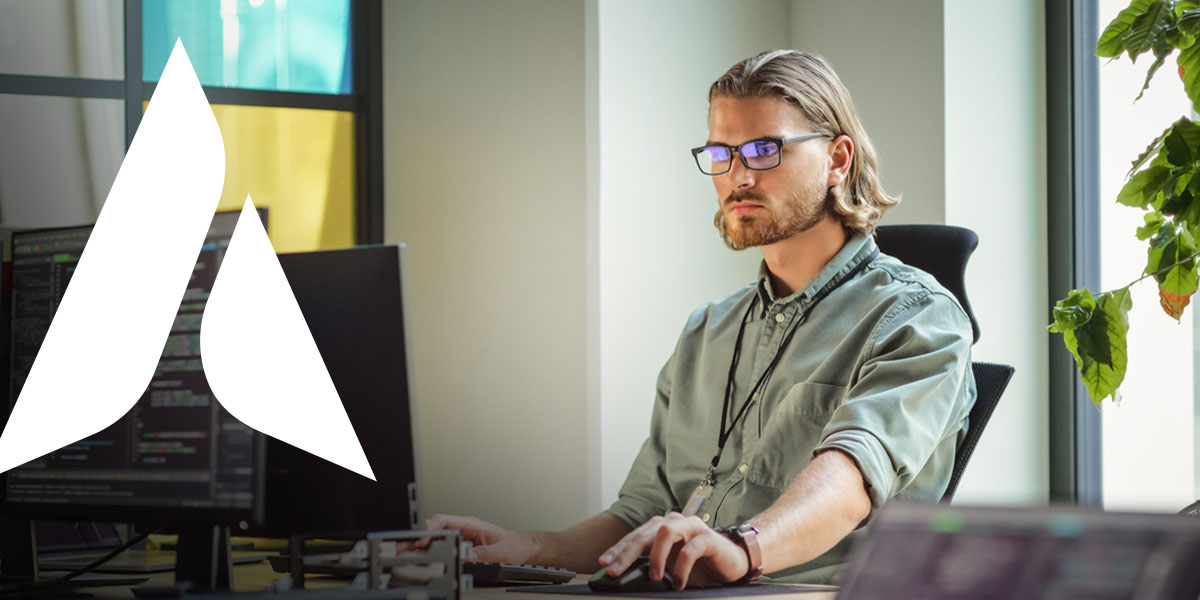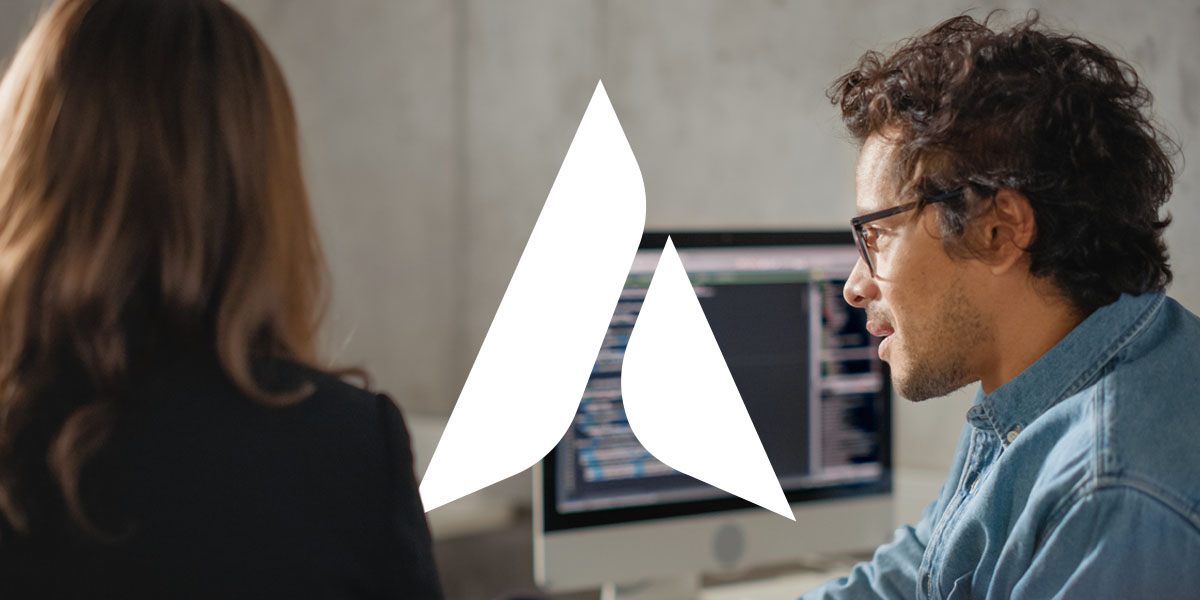Great Ways to Visualize Data in Excel
Presenting data in a graph makes the information easier to visualize and understand. You can use several Excel tools to easily illustrate any type of data.
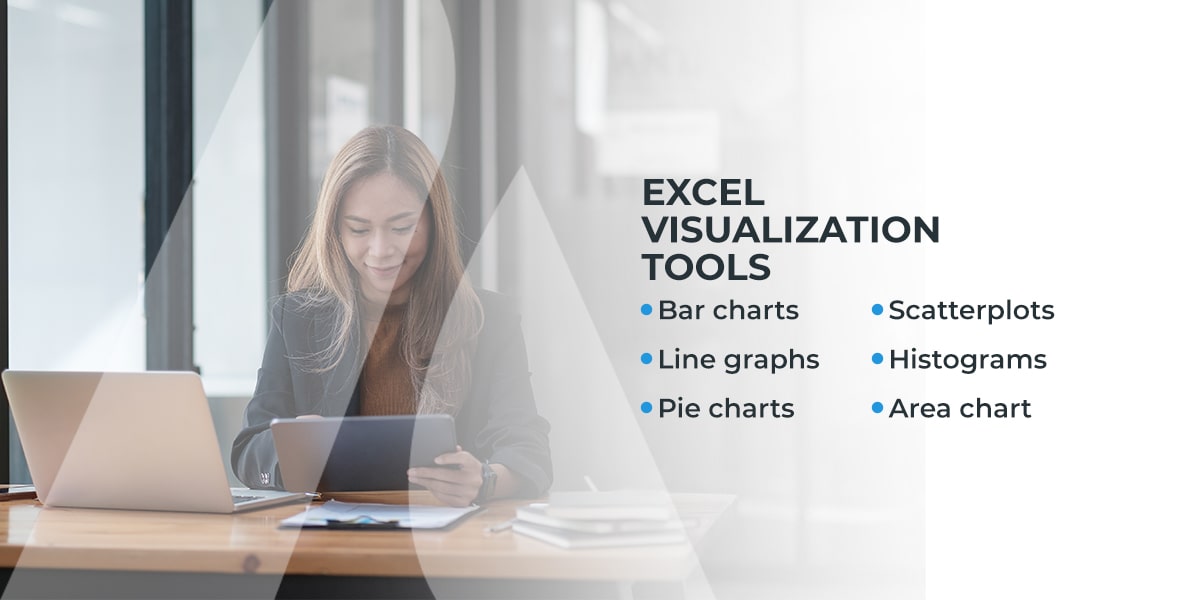
Excel visualization tools
Excel has many data visualization tools you can choose from, though it’s crucial to select a graph that presents your data in a way that makes logical sense. Visuals that don’t reflect their datasets well can muddy your audience’s understanding of the information.
Popular Excel graphs include:
- Bar charts: Bar charts show data values as horizontal or vertical lines. You can also view them as stacked bars or bar groupings. These visuals are best for representing and comparing one or more datasets containing positive, negative, or zero values.
- Line graphs: These graphs display closely related data points by connecting them with a line. Line graphs are great for presenting data trends over time, especially if there are too many points to plot in a bar chart without clutter.
- Pie charts: Pie charts are circular graphs broken into proportions to represent data. These charts are useful for showing data compositions that equal 100%.
- Scatterplots: Scatterplots are useful for showing the relationship between two variables. They display data point distributions by drawing a line of best fit between all your data points.
- Histograms: Histograms depict quantitative frequency distributions by showing how often values occur in a dataset. They present data in columns across the horizontal axis and display the number or percentage of occurrences along the vertical axis.
- Area chart: These charts connect data points with a continuous line and fill the region below the line with a solid color. Area charts show how numeric values change over time.
How to visualize trends in Excel
Visualizing your data using Excel only takes a few simple steps:
- Enter your data: Begin by entering your data points and their corresponding labels into the Excel spreadsheet.
- Select data points: Select the dataset and labels you want to visualize and click “Insert.”
- Insert your chart: Choose the type of chart you want to create. It will automatically appear on your spreadsheet upon selection.
- Edit your design: Navigate to the design tab to customize your graph with different colors, layouts, and labels.
Leverage IT support services at Agio
You can do the most with your company’s data when you book intelligent information technology (IT) services from Agio. We empower healthcare and financial services organizations with proactive managed IT and cybersecurity services.
Contact us today to get in touch with our team!
Share post
Featured Posts
Connect with us.
Need a solution? Want to partner with us? Please complete the fields below to connect with a member of our team.