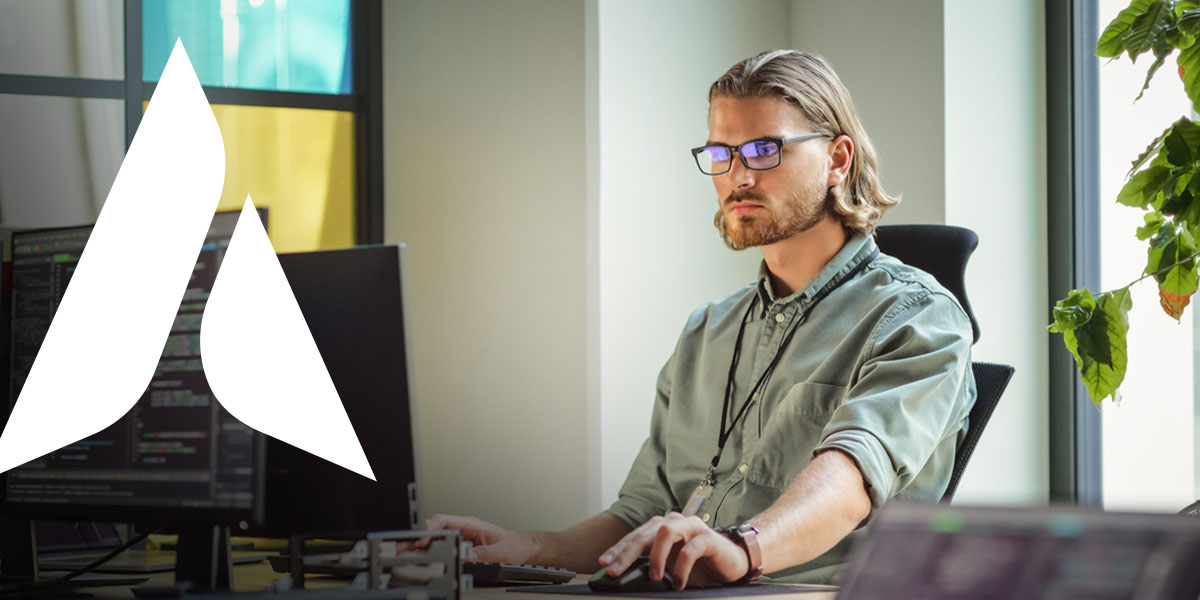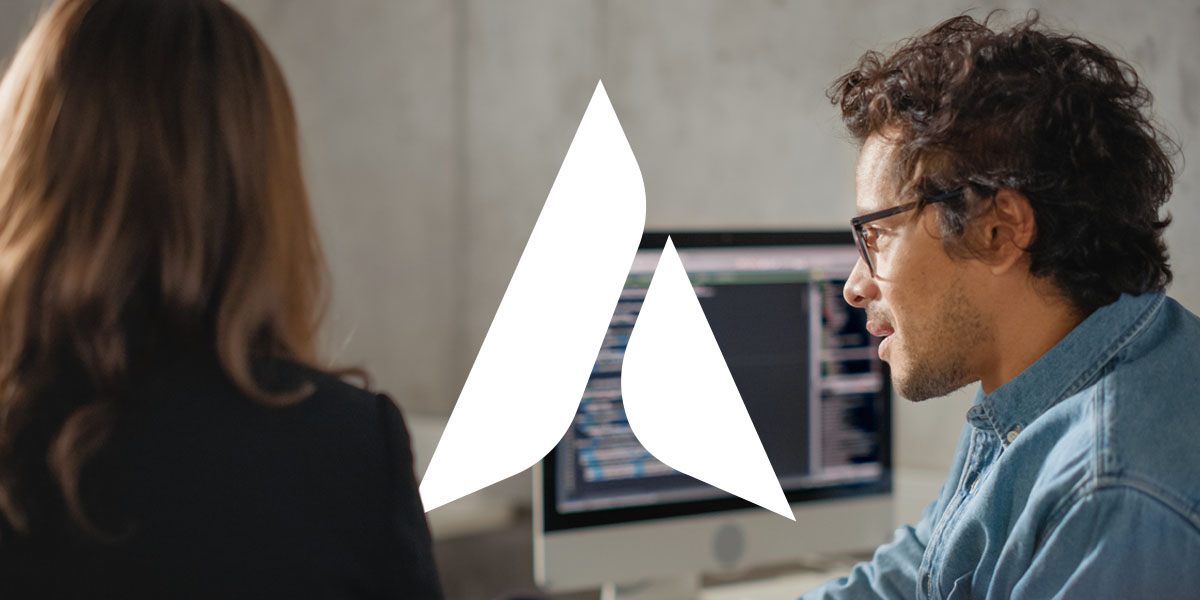5 Creative Ways to Communicate with Microsoft Teams
How you communicate with your team members matters. But don’t limit yourself to simple text chats; Microsoft Teams has several tools that can turn your messages into engaging posts that can’t be missed. Learn how to creatively communicate through Microsoft Teams with these five tips.
1. Create an instant poll
Looking for team members to weigh in? At the bottom of your Teams message window, select “Forms,” or search for forms in the more options section. Then, just add your question and answer options, preview your poll, and hit send.
2. Use shortcuts for everyday tasks
These shortcuts are called commands, and allow you to quickly change your status, call someone, see your unread messages, and more. To use a command, type / in the search bar of your Teams window and select the command you want to use, such as /chat to start a new chat with someone or /busy to set your Teams status as busy.
3. Give praise
To send praise to a team member, simply click the ribbon icon at the bottom of your Teams message (called “Praise”),and select the badge you’d like to send them. Badges include Achiever, Awesome, Coach, Courage, Creative, Inclusive, Kind Heart, Leadership, Optimism, Problem Solver, Team Player, and Thank You.
4. Send an urgent message
When a normal message just won’t cut it, Teams gives you the option to send an urgent one. An urgent message sends a notification to the receiver every two minutes for 20 minutes, or until they read it. Just click the exclamation point icon below the Teams text box to turn a regular message into an urgent one.
5. Make an announcement
To make an announcement, select “Format” under your Teams text box. Then, at the top of your message box, click the arrow next to “New Conversation” and change it to “Announcement.” This notifies every person in your Teams channel, saving you the time of @-ing each person manually.
Looking for more Microsoft tips? Read 5 Things You Didn’t know about Microsoft SharePoint (including how to restore an old version of a document).
Share post
Featured Posts
Connect with us.
Need a solution? Want to partner with us? Please complete the fields below to connect with a member of our team.