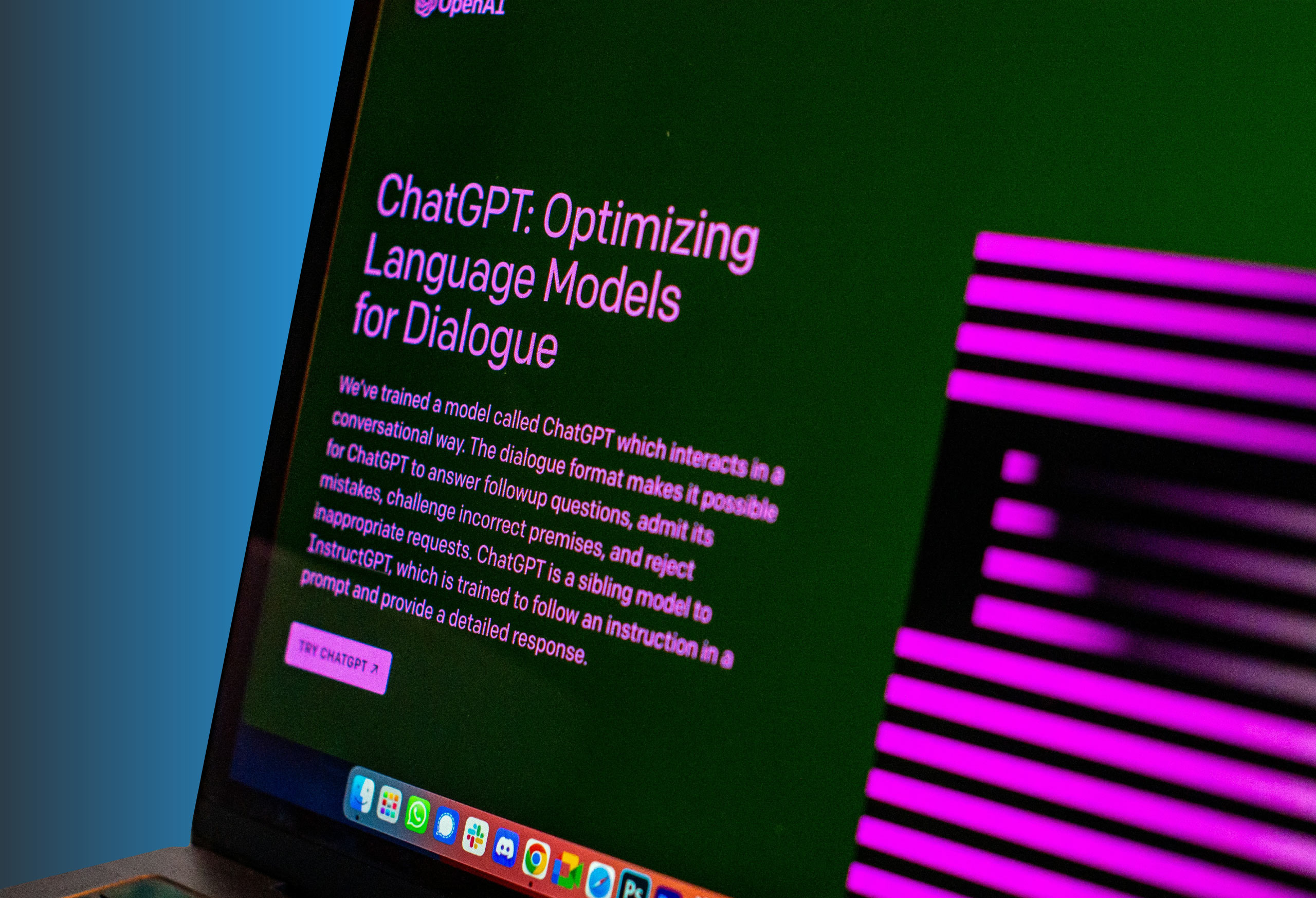How to Search for Emails Using Outlook
Easily sort through your emails with the help of Outlook’s search bar feature.
How to find a specific email
To find an Outlook email using your desktop:
- Click on the search bar located at the top of the page.
- Type in a keyword or two, such as a name or the email’s subject line.
- Press the Enter key on your keyboard or click the magnifying glass icon on the screen.
- Scroll through the results to find the message you need.
How to find emails on mobile
Searching for emails on the mobile app version of Outlook is similar to the desktop version:
- Open the Outlook app.
- Tap the magnifying glass icon at the bottom of the screen.
- Click on the search bar located at the top.
- Enter your keywords.
- Swipe through the results and tap on the email you need.
How to refine search results on Microsoft Outlook
When you first click on the Search bar in Outlook, Suggested Searches will appear. These suggestions are based on your search and message history to help you find recent emails you’ve received or contacts you’ve messaged.
If you’d like to refine your searches beyond Outlook’s search suggestions, there are several built-in features you can use, such as:
- Current Mailbox
- Current Folder
- Subfolder
Logical Operators such as AND, NOT, and OR written in uppercase letters can help you narrow your search to include or exclude specific words. You can also use quotation marks around a certain phrase to ensure it’s included in each of your search results. If you want to expand your search, you can use search features such as All Outlook Items or All Mailboxes.
Within the Refine group, you can select a category to help filter your search results to particular situations, such as:
- From
- Subject
- Sent to
- Unread
- Flagged
- Important
- Has attachment
- Categorized
- Cc
- Sensitivity
- Message size
- Received on
- To
When typing your searches, keep in mind the following tips:
- Outlook uses prefix matches for searches.
- The search feature treats numbers that are connected to words as one word.
- Punctuation is ignored.
- Strings of numbers must be more than five digits to be realized.
- Only the first 250 search results are returned.
Master your technology with help from Agio
If your company needs help with IT support for your end users, turn to Agio. We have the experience and expertise your team needs to leverage Microsoft 365 for greater productivity and success. Discover how our managed IT services can empower your workforce.
Share post
Featured Posts
Connect with us.
Need a solution? Want to partner with us? Please complete the fields below to connect with a member of our team.